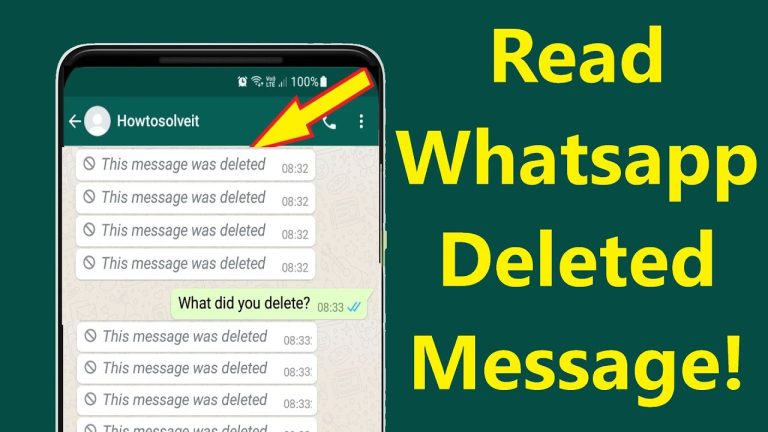Many people want to read deleted messages on WhatsApp. Maybe it was something funny, useful, or serious. But once a message is deleted, WhatsApp doesn’t let you see it anymore—at least not directly.
Have you ever been chatting on WhatsApp and suddenly saw a message that says, “This message was deleted”? It can make you really curious, right? You start thinking: What was that message? Why did they delete it? Was it a mistake? Or was it something important?
But don’t worry! There are simple ways to view deleted messages. With the help of some apps or backup methods, you can easily find out what was removed—even if you didn’t see it before.
What Happens When Someone Deletes a Message on WhatsApp?
When someone deletes message on WhatsApp, it doesn’t completely disappear from the chat right away. Instead, you’ll see a small note saying “This message was deleted” where the message used to be. This is WhatsApp’s way of letting you know that something was removed.
There are two types of deletion on WhatsApp:
- Delete for Me: If the person only deletes the message for themselves, it will still be visible to you. This means they can remove it from their screen, but you can still see it in the chat. You don’t need to worry about it because the message is still there for you.
- Delete for Everyone: This is when the message is deleted for both the sender and the receiver. Once this happens, you’ll see the “This message was deleted” label instead of the message. The person who sent the message will no longer see it, and you won’t be able to see it either. However, this method only works within a certain time frame—usually within an hour or so of sending the message.
WhatsApp allows users to delete messages for everyone up to about 1 hour after they’ve been sent. After this time, it’s no longer possible to remove the message for both sides, and you’ll be able to see it as usual.
Even though WhatsApp tries to keep things private with this feature, you might still be wondering: Can you still see those deleted messages?
Can You See Deleted WhatsApp Messages Without an App?
You might be wondering, “Can I see deleted WhatsApp messages without using any apps?” The short answer is: Not really.
WhatsApp doesn’t offer any built-in option to recover or view deleted messages after they’ve been removed. Once a message is deleted for everyone, it’s erased from your chat, and you’re left with only the “This message was deleted” notification.
However, there are a few things you can try that don’t require downloading any extra apps:
- Check Your Notification History (Android Only): If you get a notification for a new WhatsApp message, it’s often stored in your phone’s notification history. Some Android phones allow you to view past notifications, even after the message is deleted. If you read the message in the notification before it was deleted, you might still see part of it here.
- Restore From a Backup (if you have one): WhatsApp automatically backs up your chats to either Google Drive (on Android) or iCloud (on iPhone) depending on your settings. If you have a recent backup and the message was part of it, you can restore the backup to see deleted messages. But remember, this will restore all the messages, not just the deleted ones, so you might lose newer messages in the process.
While these methods can sometimes work, they have their limitations. The best way to view deleted WhatsApp messages is by using third-party apps, which we’ll talk about next.
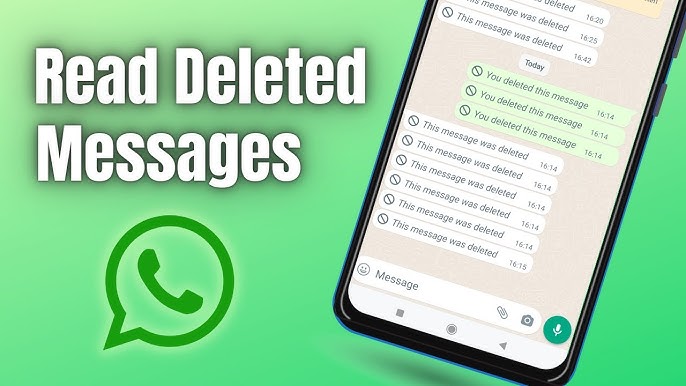
Best Ways to See Deleted Messages on WhatsApp (With Apps)
If you really want to see deleted WhatsApp messages, using a third-party app is the most reliable method. These apps can help you recover or view messages even after they’ve been erased. Here are some popular apps that can help:
Notification History Log (Android Only)
What it does:
This app helps you track all notifications on your phone, including WhatsApp messages. If you have the app installed and you receive a message, it might store it in the app’s history—even if it’s deleted later.
How to use it:
- Download and install Notification History Log from the Google Play Store.
- When you receive a WhatsApp message, check the app’s log. If the message was deleted, you might still see part of it here.
Can iPhone Users See Deleted WhatsApp Messages?
If you have an iPhone, seeing deleted WhatsApp messages is a bit trickier compared to Android. Unfortunately, iPhones don’t support third-party apps like WAMR or Notisave, which means you don’t have the same options as Android users.
However, there are still a few ways iPhone users can try to recover deleted messages:
1. Check iCloud Backup (if you have one)
One way to see deleted WhatsApp messages on an iPhone is to restore a recent iCloud backup. If your WhatsApp chats were backed up before the message was deleted, you can restore the backup and recover the messages.
How to use it:
- Go to Settings > Your Name > iCloud > iCloud Backup.
- Check the last backup date. If it’s before the message was deleted, you can restore that backup.
- To restore the backup, delete WhatsApp and reinstall it from the App Store.
- When you set up WhatsApp again, you’ll be asked if you want to restore from the backup. If you choose yes, you’ll get the deleted messages back (along with all other chats from the backup).
Important Tip:
Restoring from a backup will replace all your current chats with the ones from the backup. So, if you have newer messages, you may lose them in the process.
2. Check WhatsApp’s iCloud Backup Settings
If you don’t want to lose your current chats, check WhatsApp’s iCloud backup settings to see when the last backup happened.
How to check:
- Open WhatsApp, go to Settings > Chats > Chat Backup.
- You can see the last backup date here. If it was before the message was deleted, you can safely restore the backup to get those messages back.
Restore From iTunes Backup (if applicable)
If you regularly back up your iPhone to iTunes on your computer, you might be able to recover deleted messages by restoring a previous iTunes backup.
How to use it:
- Connect your iPhone to the computer you use for backups.
- Open iTunes (or Finder on macOS Catalina or later).
- Select your iPhone and choose Restore Backup.
- Pick a backup that was made before the message was deleted and restore it.
Important Tip: Just like iCloud, restoring from an iTunes backup will replace your current data with the data from the backup, so be careful.
While iPhone users don’t have the same app options as Android, you can still recover deleted messages with a backup. Remember, using backups means you might lose newer messages, so always think carefully before restoring.
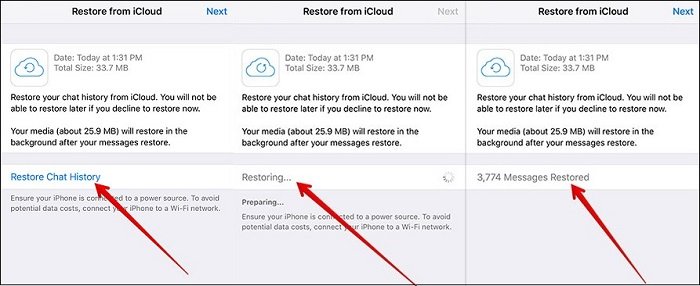
Using WhatsApp Chat Backup to Recover Deleted Messages
If you’re wondering how to recover deleted WhatsApp messages, chat backups are one of the best ways to do it—whether you’re using an iPhone or Android. WhatsApp automatically backs up your messages to Google Drive (on Android) or iCloud (on iPhone). If you have a backup from before the message was deleted, you can restore it and recover your lost chats.
How to Restore WhatsApp Chats on Android (Using Google Drive)
What it does:
Google Drive stores your WhatsApp backups, including messages and media. If you’ve set up automatic backups, you can easily restore a backup from a date before the message was deleted.
Steps:
- Open WhatsApp and go to Settings > Chats > Chat Backup.
- Check the date of your last Google Drive backup.
- If the backup was made before the message was deleted, uninstall WhatsApp from your phone.
- Reinstall WhatsApp from the Google Play Store.
- When you open WhatsApp again, it will ask if you want to restore your chat history.
- Tap Restore, and your chats (including deleted messages) will be recovered.
Important Note:
Restoring a backup will bring back all messages from the backup date. This means any messages sent after that date may be lost, so be careful before restoring.
How to Restore WhatsApp Chats on iPhone (Using iCloud)
What it does:
On iPhone, iCloud is used to back up WhatsApp chats. If you have a backup from before the deleted message was sent, you can restore it and recover those chats.
Steps:
- Go to Settings > Your Name > iCloud > iCloud Backup.
- Check the date of your last backup.
- If the backup was made before the message was deleted, delete WhatsApp from your phone.
- Reinstall WhatsApp from the App Store.
- Open WhatsApp and verify your phone number.
- WhatsApp will ask if you want to restore from iCloud. Tap Restore Chat History.
- Your deleted messages will be restored if they were part of the backup.
Important Note:
Just like with Android, restoring from an iCloud backup means you might lose any new chats that came after the backup date, so think carefully before proceeding.
How Often Does WhatsApp Back Up My Messages?
By default, WhatsApp automatically backs up your chats daily, weekly, or monthly, depending on your settings. You can change this by going to:
- Android: Settings > Chats > Chat Backup > Back Up to Google Drive.
- iPhone: Settings > Chats > Chat Backup > Auto Backup.
If you want to make sure that your messages are always backed up, you can set it to daily so you don’t lose anything important in case something gets deleted.
FAQs
Can I see deleted WhatsApp messages without using any app?
No, WhatsApp doesn’t have a built-in feature that lets you recover deleted messages. However, you might be able to see part of the message in your notifications if you have an Android phone and the message was received before it was deleted. Additionally, if you have a backup, you can restore it to recover deleted messages.
How do I recover deleted WhatsApp messages on Android?
To recover deleted messages on Android, you can use a Google Drive backup (if one is available). Uninstall WhatsApp, reinstall it, and choose to restore from your Google Drive backup during setup. This will bring back your chats from the date of the backup, including any deleted messages before that.
Can iPhone users recover deleted WhatsApp messages?
Yes, iPhone users can recover deleted messages by restoring a backup from iCloud. If you have a recent backup made before the message was deleted, you can delete and reinstall WhatsApp, then restore the chat history from iCloud.
Are there any apps to help recover deleted WhatsApp messages?
Yes, there are third-party apps like WAMR, Notisave, and Notification History Log that can help Android users recover deleted WhatsApp messages by saving notifications before they are deleted. Unfortunately, iPhone users don’t have such apps available.
Will restoring a backup delete my current WhatsApp messages?
Yes, restoring a backup will replace your current WhatsApp chats with the ones from the backup. This means any new messages received after the backup date will be lost. Make sure to carefully check the backup date before restoring it.
Can I prevent WhatsApp messages from being deleted in the future?
To prevent accidental deletion of messages, make sure to back up your chats regularly. WhatsApp allows you to set automatic backups, either daily, weekly, or monthly, depending on your preference. This way, you’ll always have a backup if you need to restore messages.
Conclusion
While WhatsApp doesn’t provide a built-in feature to directly view deleted messages, there are still ways to recover them. Using chat backups (iCloud for iPhone or Google Drive for Android) is the most reliable method if you’ve backed up your messages before they were deleted. For Android users, third-party apps like WAMR or Notisave can also help by saving notifications and retrieving deleted messages.However, it’s important to keep in mind that restoring a backup will replace your current messages with those from the backup date, so you could lose newer chats in the process. To avoid losing important conversations in the future, make sure to set up automatic backups on WhatsApp.