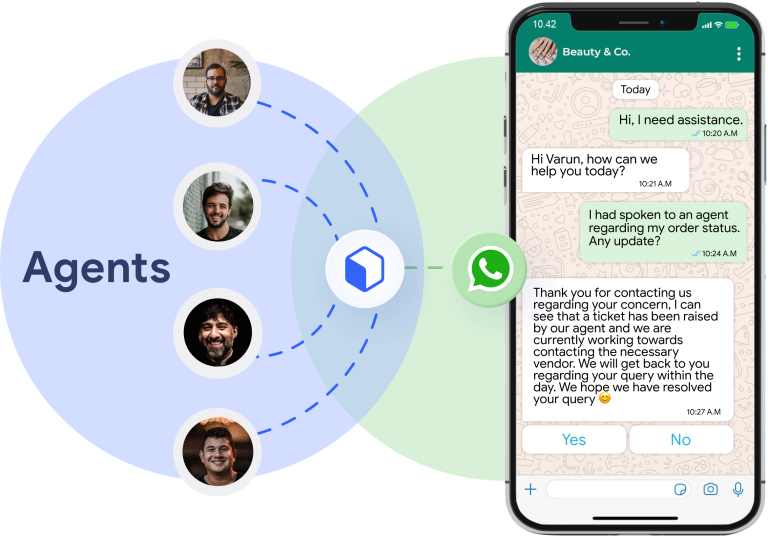In today’s digital world, businesses need a quick and easy way to stay connected with customers. WhatsApp Business helps small and medium-sized enterprises manage chats, send updates, and provide customer support. But did you know you can use it on your computer too? That’s where Web WhatsApp Business comes in!
Web WhatsApp Business lets you access your WhatsApp Business account from a computer browser. This means you can chat with customers, send messages, and manage conversations without using your phone all the time. It’s a great way to save time and stay organized.
What is Web WhatsApp Business?
Web WhatsApp Business is the desktop version of the WhatsApp Business app, allowing business owners to manage customer chats directly from their computer browser. It provides a seamless way to send messages, reply to customers, and organize conversations without constantly using a mobile phone.
How It Works
Web WhatsApp Business mirrors the chats from your phone, meaning all messages and updates stay in sync across devices. You simply scan a QR code from your mobile WhatsApp Business app to log in on your computer, and you’re ready to manage your business communications more efficiently.
How to Access Web WhatsApp Business?
Accessing Web WhatsApp Business is quick and easy. Follow these simple steps to connect your WhatsApp Business account to your computer.
Step 1: Open Web WhatsApp Business
- Open your web browser (Chrome, Firefox, Edge, or Safari).
- Go to Web WhatsApp Business.
Step 2: Open WhatsApp Business on Your Phone
- Open the WhatsApp Business app on your mobile phone.
- Tap the three-dot menu (Android) or Settings (iPhone).
- Select Linked Devices.
Step 3: Scan the QR Code
- Tap Link a Device on your phone.
- Point your phone’s camera at the QR code displayed on the Web WhatsApp Business site.
- Wait a few seconds for the connection to establish.
Step 4: Start Using Web WhatsApp Business
- Once connected, your chats will appear on the screen.
- You can now send messages, use quick replies, and manage customer conversations from your computer.

Key Features of Web WhatsApp Business
| Feature | Description |
|---|---|
| Quick Replies | Save and reuse responses for frequently asked questions to reply faster. |
| Chat Labels | Organize conversations with different labels such as “New Customer” or “Pending Order.” |
| Automated Messages | Set up greeting and away messages to manage customer expectations. |
| Multi-Device Support | Use WhatsApp Business on a desktop without needing your phone to be constantly connected. |
| Desktop Notifications | Receive message alerts in real-time for quick responses. |
| Secure Messaging | End-to-end encryption ensures privacy and security for all conversations. |
| File & Media Sharing | Send images, documents, and other files directly from your desktop. |
| Keyboard Shortcuts | Use shortcuts to navigate and respond to messages more efficiently. |
Benefits of Using Web WhatsApp Business
| Benefit | Description |
|---|---|
| Easy Access | Manage business chats directly from a desktop without needing a mobile device. |
| Faster Communication | Type responses quickly using a keyboard for improved efficiency. |
| Better Organization | Use chat labels and starred messages to organize conversations efficiently. |
| Multi-Tasking | Respond to customer queries while working on other tasks on the same device. |
| File Sharing | Send documents, images, and videos directly from your computer. |
| Real-Time Notifications | Stay updated with instant desktop notifications for new messages. |
| Improved Customer Support | Provide quick responses and professional communication to customers. |
| Secure Messaging | All conversations are end-to-end encrypted, ensuring privacy and security. |
Limitations of Web WhatsApp Business
While Web WhatsApp Business is an excellent tool for managing business communications, it does have some limitations. Here are a few things to keep in mind:
Requires a Phone Connection
- Your phone must remain connected to the internet for Web WhatsApp Business to work.
- If your phone loses connection or runs out of battery, Web WhatsApp Business will stop working.
Limited Features Compared to the Mobile App
- No voice or video calls – You can only send text messages, images, and documents.
- Cannot create or update a business profile from the web version.
- Some advanced automation features may not be available.
Can Only Link One Phone at a Time
- Web WhatsApp Business supports only one phone number at a time.
- You cannot manage multiple business accounts from a single browser.
Security and Privacy Concerns
- If you forget to log out, someone else using the same computer may access your chats.
- It’s important to use Web WhatsApp Business only on trusted devices.
No Standalone Desktop App
- Unlike some messaging apps, Web WhatsApp Business does not have a full-featured desktop app.
- It works only through a web browser and depends on your phone.
Tips for Using Web WhatsApp Business Effectively
To get the most out of Web WhatsApp Business, follow these practical tips to improve your workflow, enhance customer engagement, and stay organized.
Use Quick Replies for Faster Responses
- Save time by setting up Quick Replies for frequently asked questions.
- Go to Business Tools → Quick Replies in the mobile app and create shortcuts like:
- “/hours” → “Our business hours are Monday–Friday, 9 AM – 6 PM.”
Organize Chats with Labels
- Categorize customer chats with labels like “New Customer,” “Pending Order,” “VIP Client,” etc.
- This helps you quickly find and prioritize essential conversations.
Set Up Automated Messages
- Enable Greeting Messages to welcome new customers.
- Use Away Messages to inform customers when you’re unavailable.
- Customize these in Business Tools → Away Message / Greeting Message.
Enable Desktop Notifications
- Turn on notifications to receive instant alerts for new messages.
- Helps you stay responsive even when working on other tasks.
Use the Search Feature
- Quickly find past conversations or specific messages by using the search bar in Web WhatsApp Business.
Keep Your Phone Connected to the Internet
- Web WhatsApp Business stops working if your phone disconnects from the internet.
- Ensure your phone stays charged and online for uninterrupted service.
Log Out When Using Public or Shared Computers
- Always log out after using Web WhatsApp Business on a public or shared device to protect your privacy.
- Go to Menu → Log Out or remove linked devices from the mobile app.
Use a Reliable Web Browser
- Web WhatsApp Business works best on Google Chrome, Mozilla Firefox, Microsoft Edge, or Safari.
- Keep your browser updated for a smooth experience.
Take Advantage of Keyboard Shortcuts
- Speed up navigation with shortcuts like:
- Ctrl + N → Start a new chat
- Ctrl + Shift + ] → Next chat
- Ctrl + Shift + [ → Previous chat
Frequently Asked Questions (FAQs)
Can I use Web WhatsApp Business without my phone?
No, your phone must stay connected to the internet for Web WhatsApp Business to work.
Does Web WhatsApp Business support voice or video calls?
No, Web WhatsApp Business only supports text messaging, image sharing, and document sharing. Voice and video calls are not available.
Can I manage multiple WhatsApp Business accounts on Web WhatsApp Business?
No, Web WhatsApp Business only allows one phone number or account to be linked at a time.
Is Web WhatsApp Business free to use?
Yes, Web WhatsApp Business is entirely free, but it requires an active internet connection on both your phone and computer.
How do I log out of Web WhatsApp Business?
To log out, click the three-dot menu in Web WhatsApp and select “Log Out.” Alternatively, you can go to “Linked Devices” in the WhatsApp Business app on your phone, tap on the connected device, and select “Log Out.”
Can I schedule messages in Web WhatsApp Business?
No, Web WhatsApp Business does not have a built-in message scheduling feature, but you can use third-party tools to automate messages.
What are the key benefits of Web WhatsApp Business?
Web WhatsApp Business allows users to manage chats on a larger screen, respond faster using a keyboard, organize chats with labels, and use quick replies for frequently asked questions.
Is Web WhatsApp Business secure?
Yes, Web WhatsApp Business uses end-to-end encryption, ensuring that messages remain private. However, it is recommended to avoid using it on public computers and always log out after use.
Conclusion
Web WhatsApp Business is a powerful tool for businesses to manage customer communication efficiently from a desktop. It offers a seamless way to respond to messages, organize chats, and improve productivity. While it has some limitations, such as requiring a phone connection and lacking voice or video calls, it remains a convenient option for business owners looking to streamline their operations.
Businesses can enhance their customer service and engagement by utilizing features like quick replies, chat labels, and automated messages. To ensure security, it’s essential to log out when using shared devices and keep your phone connected to the internet.
Overall, Web WhatsApp Business is an excellent solution for businesses that want to stay connected with customers quickly and organizedly. If you’re looking for an easy-to-use messaging platform to improve your business communication, it’s definitely worth exploring.