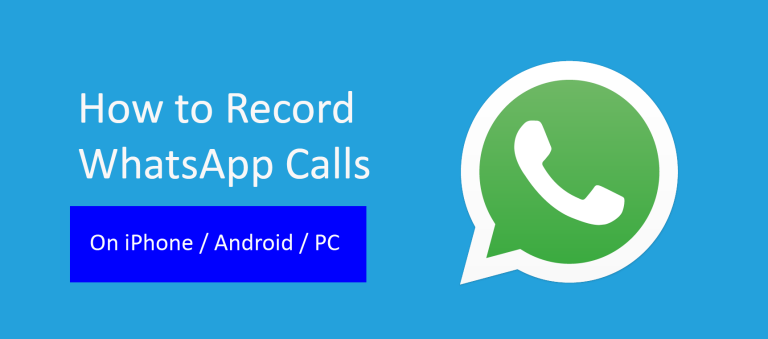Do you want to record a WhatsApp call? Maybe it is an important call, a job interview, or a special moment with someone you care about.
WhatsApp does not have a built-in feature to record calls. But don’t worry—you can still record WhatsApp calls on both Android and iPhone using some simple tricks and apps.
Is It Legal to Record WhatsApp Calls?
Before you try to record a WhatsApp call, it’s important to know if it is allowed in your country. The rules about call recording are different depending on where you live.
In some places, you can record a call if you are part of the conversation. That means if you’re on the call, it’s okay to record it. But in other places, you must tell the other person and get their permission before you record. If you don’t, it could be illegal.
That’s why it’s always a good idea to ask the other person before you start recording. This keeps things honest and helps you stay out of trouble.
Also, it’s best to keep the recording for personal use. Don’t share it with others unless you are sure it’s allowed.
How to Record WhatsApp Calls on Android
Recording WhatsApp calls on Android can be done in a couple of easy ways. Here’s how:
Using the Built-in Screen Recorder (If Available)
Many Android phones come with a built-in screen recorder. This is a simple way to record WhatsApp calls without needing any extra apps.
To use it, follow these steps:
- Open the Quick Settings on your Android phone.
- Look for the Screen Recorder option and tap it to start recording.
- Make your WhatsApp call.
- Once you’re done, stop the screen recording.
This method works best if you’re using speaker mode during the call because it helps the sound come out clearer.
Using a Third-Party App (Cube ACR)
If your phone doesn’t have a screen recorder or you want better features, you can use an app like Cube ACR. It’s one of the best apps for recording WhatsApp calls on Android. Here’s how to use it:
- Go to the Google Play Store and search for Cube ACR.
- Download and install the app.
- Open the app and follow the setup instructions to give it the necessary permissions.
- Once set up, make a WhatsApp call, and the app will automatically start recording.
- After the call, you can listen to the recording in the Cube ACR app.
Cube ACR is free to use and works great for recording both WhatsApp calls and regular phone calls.
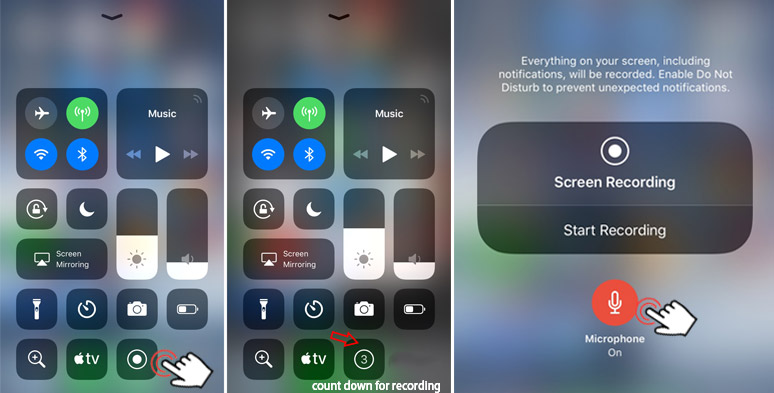
How to Record WhatsApp Calls on iPhone (iOS)
Recording WhatsApp calls on iPhone is a little trickier, but it’s still possible. Here are a couple of methods you can try:
Using Mac and QuickTime (Requires a Mac)
If you have a Mac, you can use QuickTime Player to record your WhatsApp calls. Here’s how to do it:
- Connect your iPhone to your Mac using a USB cable.
- Open QuickTime Player on your Mac.
- In QuickTime, click on File in the top menu and then select New Audio Recording.
- Next, click the small arrow next to the record button and select your iPhone as the audio source.
- Now, make your WhatsApp call on your iPhone.
- When you’re ready to record, click the record button in QuickTime.
- Once the call is finished, click Stop in QuickTime.
This method records both your voice and the other person’s voice as long as you use speaker mode during the call.
Using iPhone’s Screen Recording (Requires Speaker Mode)
If you don’t have a Mac, you can still use the iPhone’s built-in screen recording feature, but this method is less reliable for clear audio. Here’s how to do it:
- Open Settings on your iPhone.
- Go to Control Center and add Screen Recording if it’s not already there.
- Once Screen Recording is added, swipe down from the top-right corner of the screen to open Control Center.
- Tap the Screen Recording button to start recording.
- Make your WhatsApp call and speak in speaker mode so the microphone can pick up both voices.
- After the call, stop the recording from Control Center.
Keep in mind that this method may not capture the other person’s voice clearly unless you are using speaker mode.
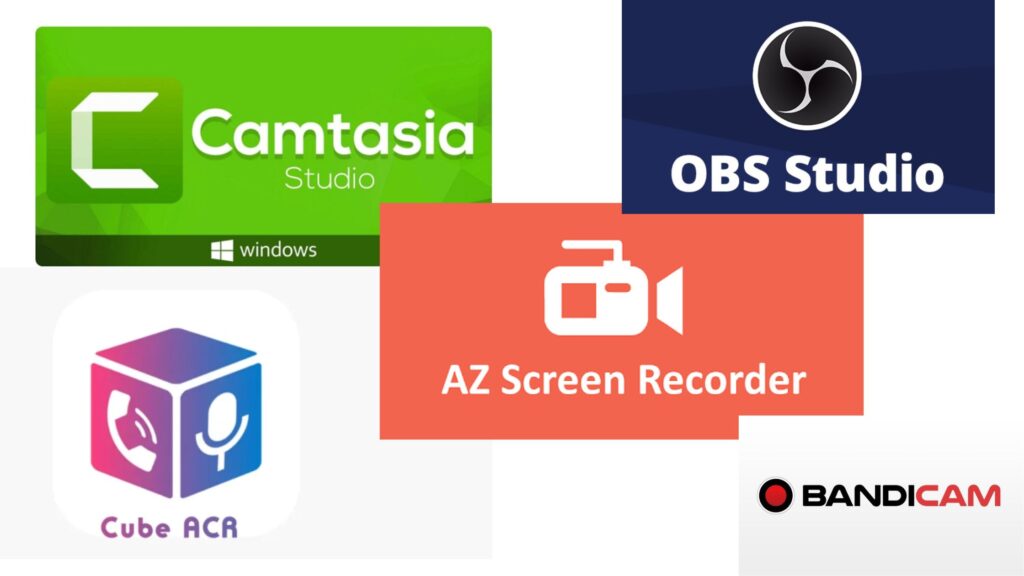
Best Apps to Record WhatsApp Calls (2025 List)
If you want an app to make recording WhatsApp calls easier, there are a few great options available. Below are some of the best apps for both Android and iPhone that help you record your calls in a simple way.
Best Apps for Android:
- Cube ACR: Cube ACR is one of the most popular apps for recording WhatsApp calls on Android. It’s free to use, and once you set it up, it automatically records your calls. The app also records other apps like Skype and Facebook Messenger, making it a great choice for any type of call.
- Pros: Easy to use, records multiple apps, supports HD quality.
- Cons: Some features are locked behind a paid version.
- Pros: Easy to use, records multiple apps, supports HD quality.
- Call Recorder – ACR: Another great option is Call Recorder – ACR, which works well with WhatsApp calls. This app is highly customizable and has several features to improve recording quality. It’s one of the easiest apps to use for automatic call recording.
- Pros: Clean interface, reliable automatic recording, adjustable settings.
- Cons: Ads in the free version, may require extra permissions.
- Pros: Clean interface, reliable automatic recording, adjustable settings.
- Boldbeast Call Recorder: If you have a rooted phone, Boldbeast Call Recorder is an excellent choice for recording WhatsApp calls. This app works with most Android phones and offers high-quality recordings.
- Pros: High-quality recordings, good for rooted phones.
- Cons: Doesn’t support all devices, requires root access for full features.
- Pros: High-quality recordings, good for rooted phones.
Best Apps for iPhone:
- Rev Call Recorder: Rev Call Recorder is a free app that allows you to record both regular calls and WhatsApp calls, but it works best when used with a call-forwarding method. It’s a simple app with no limits on the number of recordings.
- Pros: Free to use, easy-to-navigate interface.
- Cons: Works by using call forwarding, which can be tricky for WhatsApp calls.
- Pros: Free to use, easy-to-navigate interface.
- TapeACall: TapeACall is a paid app that works for recording regular phone calls as well as WhatsApp calls. It’s very easy to use and offers high-quality recordings. You just need to merge the calls for WhatsApp.
- Pros: Simple to use, high-quality audio, reliable.
- Cons: Requires a paid version for full features.
- Pros: Simple to use, high-quality audio, reliable.
- Call Recorder iCall: Call Recorder iCall offers both free and premium versions and can record WhatsApp calls. It’s a good option if you want to record both regular and WhatsApp calls with ease.
- Pros: User-friendly interface, good recording quality.
- Cons: Premium version needed for unlimited recordings.
- Pros: User-friendly interface, good recording quality.
Frequently Asked Questions (FAQs)
Can I record WhatsApp calls without using any apps?
WhatsApp does n0t have a built-in feature to record calls. To record WhatsApp calls, you will need to use either a screen recorder (if your phone supports it) or a third-party app like Cube ACR or TapeACall.
Is it legal to record WhatsApp calls?
The legality of recording calls depends on your country’s laws. In many places, you can record a call as long as you inform the other person. Always check your local laws and make sure you get permission before recording.
Why is the audio quality of my recording poor?
Poor audio quality can happen for a few reasons. First, make sure you are using speaker mode when recording. If you don’t use speaker mode, the microphone may not pick up the audio clearly. Additionally, some apps have settings that affect the quality of the recording, so check the app settings and ensure they are set to the highest quality.
Are there any free apps to record WhatsApp calls?
Yes! There are free apps like Cube ACR and Rev Call Recorder that allow you to record WhatsApp calls on Android and iPhone. Some apps also offer premium features, but the free versions are usually enough for basic recording.
Can I record WhatsApp calls on both Android and iPhone?
Yes, you can record WhatsApp calls on both Android and iPhone using different methods. Android users can use apps like Cube ACR or Call Recorder ACR, while iPhone users can use apps like TapeACall or Rev Call Recorder.
Will recording WhatsApp calls drain my phone’s battery?
Recording calls can use more battery than usual, especially if you are using apps that run in the background. To minimize battery drain, it’s a good idea to make sure your phone is charged before you start recording.
Can I record WhatsApp calls without the other person knowing?
It is important to always get the other person’s permission before recording a call. Recording a call without their consent can be illegal and unethical in many places. Always follow the law and ask for permission.
Final Words
Recording WhatsApp calls can be helpful for various reasons, whether it’s to save important information or keep a memorable conversation. However, it’s essential to remember the legalities and ethics of recording. Always make sure to check your local laws and ask for permission before recording any call.
There are several easy-to-use methods and apps available for both Android and iPhone users. Whether you choose a built-in screen recorder or a third-party app like Cube ACR or TapeACall, ensure you’re getting the best audio quality by following the steps correctly.
With the right tools and permission, you can easily record WhatsApp calls for personal use. Just remember to stay responsible and respectful when recording others’ conversations.