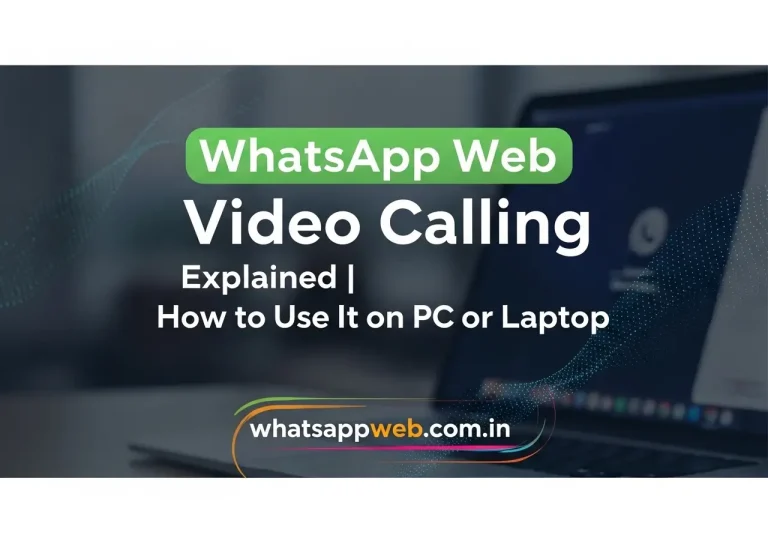WhatsApp is one of the most trusted and widely used communication platforms worldwide. It allows users to connect instantly through text messages, voice notes, photos, and videos. Over the years, WhatsApp has evolved from a simple messaging app into a complete communication solution by adding voice and video calling features. These updates made it possible for people to stay connected with friends, family, and colleagues no matter where they are.
In the beginning, WhatsApp Web was only meant for chatting on a computer screen using a browser or desktop app. However, with the new video calling feature, users can now make or receive calls directly from their PC or laptop without touching their phones. This upgrade is perfect for students attending online classes, professionals attending meetings, or anyone who prefers a bigger display and stable performance for longer calls.
This blog will guide you step by step on how to use WhatsApp Web video calling efficiently. You’ll learn the setup process, system requirements, and simple methods to fix common issues. Along with that, it also includes tips for smooth performance, privacy insights, and comparisons with other video calling platforms. By the end, you’ll have complete confidence in using WhatsApp Web for secure and high-quality video conversations on your desktop or laptop.
What Is WhatsApp Web
WhatsApp Web is the browser-based version of the original WhatsApp app that mirrors your chats from your mobile phone to a computer screen. It allows you to continue your conversations conveniently by scanning a QR code with your phone. Once connected, all your chats, media, and contacts appear on your desktop in real time. This makes typing long messages, sharing files, or managing group chats much easier using a keyboard and larger display.
Initially, WhatsApp Web was limited to text messaging, media sharing, and document transfers. It required your mobile phone to stay connected to the internet, which sometimes caused connection drops or syncing issues. Although it was an excellent tool for productivity, it lacked major features like voice and video calling, which users had demanded for a long time.
With the latest update, WhatsApp Web now supports video calling directly from your browser or desktop app. This new function allows you to use your computer’s webcam and microphone to connect face-to-face with your contacts. The interface is clean, user-friendly, and supports both one-on-one and group video calls. This feature makes WhatsApp Web a complete communication platform, ideal for meetings, online classes, or personal conversations, all while maintaining the same end-to-end encryption and data security that WhatsApp is famous for.
Evolution of WhatsApp Web Features
WhatsApp Web has come a long way since its launch. When it was first introduced, it only allowed users to send and receive text messages directly from their computers. It was designed to make chatting easier for those who spend most of their time working on a desktop or laptop. Over time, developers added new features such as media sharing, document uploads, and emoji support, making the web version more practical and enjoyable to use. Each update aimed to bring the same smooth experience that mobile users already enjoyed, bridging the gap between mobile and desktop communication.
As user demand grew, WhatsApp began rolling out more advanced updates. People wanted a platform that could handle calls and meetings without needing to pick up their phone every time. Slowly, features like voice calling, file sharing improvements, and multi-device support started appearing in beta versions. The turning point came when WhatsApp introduced video calling for the web and desktop app, allowing users to connect face-to-face from their computers. This feature quickly became a favorite among professionals and students who preferred a bigger screen for better interaction.
Today, WhatsApp Web offers almost the same functionality as the mobile app, including smooth video calls, voice calls, and instant file sharing. Its continuous development shows how serious WhatsApp is about improving convenience for all types of users. The desktop calling update marked a major milestone, proving that WhatsApp Web is no longer just a mirror of your phone’s a complete communication platform that can easily compete with apps like Zoom or Google Meet while keeping WhatsApp’s signature simplicity and privacy intact.
System Requirements for WhatsApp Web Video Calling
Before you start using WhatsApp Web video calling, it’s important to make sure your PC or laptop meets the basic system requirements. The feature needs a stable setup to run smoothly, as it relies on your computer’s camera, microphone, and internet connection. You’ll need a Windows 10 (64-bit) or newer, or macOS 10.13 (High Sierra) or above. It’s also essential to have the latest version of Google Chrome, Microsoft Edge, or Firefox, because outdated browsers often cause lag, crashes, or permission errors during calls.
Hardware plays a big role in your video call quality. For a clear picture and noise-free audio, make sure your webcam has at least 720p resolution and your microphone works properly. A dual-core processor and 4GB of RAM are the minimum requirements for smooth performance, but having 8GB or more ensures better results, especially during group calls or screen sharing. Also, avoid using multiple heavy apps while calling, as they can slow down your system or interrupt the connection.
Lastly, your internet speed is the most critical factor. A minimum upload speed of 1.5 Mbps is required for one-on-one video calls, while 3 Mbps or higher is recommended for group calls. Using a wired or stable Wi-Fi connection ensures better clarity and fewer drops. Make sure your phone and computer are both connected to the internet, and the latest version of WhatsApp Web or Desktop App is installed. With these requirements met, you’ll enjoy a clear, high-quality, and interruption-free video calling experience.
How to Set Up WhatsApp Web on PC or Laptop
Setting up WhatsApp Web is a simple process that only takes a few seconds. To begin, open your preferred browser, such as Google Chrome or Microsoft Edge, and visit web.whatsapp.com. You’ll see a QR code on your screen. Now, open WhatsApp on your smartphone, tap on the three dots (menu icon) in the top-right corner, and select Linked Devices. Choose “Link a Device”, and scan the QR code displayed on your computer screen. Within seconds, your chats and contacts will appear on your desktop, all synced in real time with your phone.
Once your WhatsApp Web is connected, you can start using it just like your mobile app. You’ll be able to send messages, share files, documents, images, and even make calls. For a smoother experience, make sure your phone stays connected to the internet, as WhatsApp Web mirrors your phone’s connection. If your device gets disconnected, simply refresh the browser and reconnect. You can also install the WhatsApp Desktop App for Windows or macOS, which offers better performance and allows easier access without opening a browser every time.
Sometimes, users face problems while setting up WhatsApp Web, like the QR code not scanning or the page not loading properly. In such cases, ensure your phone camera lens is clean and there’s proper lighting while scanning. Clear your browser’s cache, check your internet connection, and make sure WhatsApp is updated to the latest version. Following these steps guarantees a quick and trouble-free setup, allowing you to start using WhatsApp Web video calling efficiently on your PC or laptop.
- Movierulz Latest Domain & Working Links 2025 | Watch Free Movies Online
- Tesla Model Pi Phone | Release Date, Price, and Smart Features Revealed
- iPhone 16 Pro Max | Everything You Need to Know Before Buying
- Web WhatsApp Login | Easy Step-by-Step Guide (2025 Update)
- HDHub4u | Stream and Download Latest Movies in HD for Free
How to Make a Video Call on WhatsApp Web (Step-by-Step)
Making a video call on WhatsApp Web is now easier than ever. With just a few clicks, you can connect face-to-face with your friends, family, or colleagues directly from your PC or laptop. Whether you’re using the browser version or the desktop app, the process is quick, smooth, and requires only basic setup. Below is a simple step-by-step guide that will help you start your first WhatsApp Web video call without any confusion.
Follow these five easy steps to begin your video conversation. Each step ensures a seamless experience, from opening WhatsApp Web to granting the necessary camera and microphone permissions. By the end, you’ll know how to start and manage your video calls confidently, ensuring high-quality audio and video performance on your computer.
Step 1: Open WhatsApp Web
The first step is to open WhatsApp Web on your preferred browser by visiting web.whatsapp.com. You’ll see a QR code on the screen. Now, open WhatsApp on your phone, tap the three dots (menu) in the top-right corner, go to Linked Devices, and scan the QR code to connect your account. Once linked, your chats and contacts will automatically appear on your PC or laptop.
For a smoother experience, make sure you’re using an updated browser like Google Chrome, Edge, or Firefox. Avoid opening WhatsApp Web in multiple tabs because it can cause syncing issues or slow performance. Once your account is connected, you’re ready to begin your first video call directly from your computer.
Step 2: Select a Contact
After logging in, scroll through your chat list and select the person you want to call. Click on their chat to open the conversation window. You can also use the search bar at the top to quickly find a specific contact. Make sure the person you’re calling also has WhatsApp Web or the mobile app connected to the internet for a smooth call experience.
Once the chat window opens, you’ll notice the video and voice call icons at the top-right corner of the screen. These icons make it easy to start a call instantly without navigating through menus. Just ensure your contact’s profile picture or name is visible clearly, as this confirms you’re calling the right person.
Step 3: Click on the Video Call Icon
To start your call, click the video camera icon in the top-right corner of your chat window. WhatsApp will immediately check for camera and microphone access. If it’s your first time, a pop-up will appear asking for permission. Simply click “Allow” when your browser requests access to your camera and microphone. This is essential for both audio and video to work properly.
Once permissions are granted, your video window will open, and the call will begin to connect. You’ll see your own video feed on one side and the contact’s feed once they answer. The interface is clean and simple, allowing you to focus entirely on your conversation without unnecessary distractions.
Step 4: Grant Camera and Microphone Permissions
Camera and microphone permissions are very important for WhatsApp Web to function correctly. If you accidentally denied access earlier, you can fix it by clicking the lock icon in your browser’s address bar and manually enabling both camera and microphone. Refresh the page afterward, and WhatsApp will automatically detect your devices.
Always ensure your webcam and mic drivers are updated. If your camera isn’t working, try disconnecting and reconnecting it, or switch to a different input device from your browser settings. These simple checks ensure that your video and audio are clear, stable, and professional during the call.
Step 5: Start and Manage Your Video Call
Once the call connects, you’ll see a small floating window where you can manage your video call settings. You can mute/unmute your mic, turn your camera on or off, or end the call using the control buttons on the screen. For a better experience, make sure you’re in a well-lit area and your background is quiet to avoid distractions.
During the call, WhatsApp automatically adjusts video quality based on your internet speed. If the video lags, try closing other apps or tabs that use bandwidth. You can also switch to full-screen mode for a clearer view. Once your conversation is done, click the red end call button. Your session will close instantly and return you to the chat window.
How to Receive a Video Call on WhatsApp Web
Receiving a video call on WhatsApp Web is just as simple as making one. When someone calls you, a notification window pops up on your computer screen showing the caller’s name and profile picture. You’ll also hear a ringtone, similar to the mobile version. You can accept or reject the call directly from this pop-up by clicking the green or red button. Once you accept, your video feed and the caller’s video will appear in a new window, allowing you to start your conversation instantly.
If you’re already working on your PC, this feature saves you from the hassle of picking up your phone again and again. Make sure your browser notifications are turned on so you never miss an incoming call. You can enable notifications by clicking the lock icon in the browser’s address bar and allowing WhatsApp to send alerts. Keeping the WhatsApp Web tab open in the background also helps you receive calls faster without any delay or connection drops.
Sometimes, you might not see the call notification due to browser or internet issues. If that happens, first refresh the WhatsApp Web page and ensure your phone is connected to the internet, as it still syncs calls through your mobile. In case the call doesn’t appear, check whether your camera and microphone permissions are active. Also, if you’re using the WhatsApp Desktop App, enable background running permissions so it can alert you even when minimized. With these small checks, you’ll never miss a video call again and can always stay connected with your friends, family, or work partners directly from your laptop or PC.
Key Features During a WhatsApp Web Video Call
Once your WhatsApp Web video call starts, you’ll notice that the interface is clean, simple, and easy to use. Everything you need is right on the screen, from mute options to full-screen mode. These features not only make your call more comfortable but also improve communication quality. Whether it’s a personal chat or an online meeting, WhatsApp Web provides tools that ensure clarity, control, and privacy throughout your conversation.
Let’s take a look at some of the most useful features you can use during a video call on WhatsApp Web. Each of these tools is designed to enhance your experience, reduce distractions, and help you communicate effectively without needing to touch your phone.
Mute or Unmute Microphone
The mute button allows you to turn off your microphone during the call whenever you need privacy or background noise becomes too loud. This is especially useful during meetings or group calls when you’re not speaking. You can easily find this button at the bottom of your call window, a small microphone icon that toggles sound on or off with one click.
If you’re facing echo or unwanted noise, muting the mic can help maintain call clarity. When you’re ready to speak again, click the same button to unmute. This feature keeps conversations organized and prevents audio interruptions, especially in professional discussions or study sessions.
Turn Video On or Off
Sometimes you may not want to appear on camera, maybe your lighting isn’t right, or you just want a voice-only chat. For that, the video toggle button helps you easily turn your camera on or off during the call. This doesn’t disconnect you; it only pauses your video feed while your audio remains active.
Turning off video can also help improve connection speed if your internet is slow. It reduces bandwidth use and ensures your audio remains smooth. You can turn your video back on anytime, making it a flexible feature that adjusts to your situation without affecting your conversation.
Screen Sharing Option
One of the most powerful updates to WhatsApp Web video calls is the screen sharing feature. With this, you can share your entire screen or a specific window with the person on the other end. It’s perfect for presentations, teaching, or explaining something visually. You can activate it by clicking the “Share Screen” icon during the call.
This tool saves time and makes remote communication more interactive. Whether you’re showing a document, website, or design, screen sharing turns your video call into a real-time collaboration space. It’s secure, private, and ends automatically when you stop sharing.
Full Screen and Layout Control
WhatsApp Web also gives you control over how you view your call. You can switch to full-screen mode for a more immersive experience, especially useful during long discussions or group meetings. Just click the full-screen icon to enlarge the call window, allowing better visibility and focus.
You can also drag or resize the small video tiles when multiple participants join the call. This makes it easier to focus on the person speaking or manage group calls comfortably. The simple layout ensures everything remains clean and distraction-free while maintaining a professional look.
Group Video Calls
With the latest update, WhatsApp Web now supports group video calls, letting you connect with multiple people at once. This feature is great for online meetings, family chats, or virtual get-togethers. You can add participants directly from your contact list during the call or before starting it.
The interface automatically adjusts to fit everyone on screen, maintaining a smooth layout for all participants. Even with several people, the video and audio quality stay consistent as long as your internet is stable. Group video calling makes WhatsApp Web a strong alternative to other meeting apps for everyday use.
WhatsApp Web vs Mobile App: Video Call Comparison
Both WhatsApp Web and the mobile app offer video calling, but the experience can vary depending on your device and usage style. While the mobile version is portable and easy to access, the web version provides a more stable and comfortable setup for longer conversations. Understanding the differences helps you choose the right version for your needs, whether it’s casual chatting or professional meetings.
Below are the key points that highlight how WhatsApp Web and the mobile app perform in terms of design, performance, and flexibility. Each has its own strengths, so knowing when to use which one can make your video calling experience much better.
Interface and Design
The mobile app offers a compact and touch-friendly interface that’s perfect for quick calls and instant replies. You can easily switch between chats and calls without lag, and everything fits neatly on a small screen. However, because of limited space, it’s not ideal for long-duration video meetings or multitasking while calling.
In contrast, WhatsApp Web provides a wider layout that’s easy on the eyes. The large display allows you to see clearer video feeds and manage multiple conversations side by side. It feels more like a professional setup, especially when using a headset or external webcam. The desktop interface makes typing, screen sharing, and multitasking simpler and more efficient.
Performance and Stability
When it comes to performance, the mobile app works smoothly even on slower networks because it’s optimized for smaller devices. It consumes less data and offers consistent quality for one-on-one calls. However, longer calls may drain your phone battery quickly, and notifications from other apps can interrupt your video chat.
On the other hand, WhatsApp Web benefits from your PC’s stronger hardware and internet connection. Calls tend to be more stable and experience fewer drops, especially with a wired network. Since your computer handles power better, you don’t have to worry about overheating or battery drain. This makes WhatsApp Web ideal for extended calls and online meetings.
Flexibility and Convenience
The mobile version wins in convenience because you can use it anywhere. It’s perfect for quick personal chats, traveling, or outdoor use. But its small screen and limited control options can make multitasking difficult, especially during work or study-related calls.
WhatsApp Web, however, provides better flexibility for multitasking. You can easily open files, browse websites, or write notes while staying in the video call window. With keyboard shortcuts and better screen space, it becomes a great tool for productivity. If you’re working or studying online, the desktop version clearly has the upper hand.
Privacy & Security in WhatsApp Web Video Calls
Privacy and security are among the strongest reasons people trust WhatsApp for communication. Even when you make or receive a video call on WhatsApp Web, the platform ensures that your conversation stays protected. WhatsApp uses the same end-to-end encryption technology on both mobile and web versions, meaning no one, not even WhatsApp itself, can listen to or view your video calls. Every message, voice note, and call is locked with a unique encryption key that only the sender and receiver can access.
In addition to encryption, WhatsApp Web includes multiple layers of browser-based security. The web version connects directly to your phone and mirrors your account without saving data on external servers. This ensures that your personal information and call history remain private. Even if you log out or clear your browser cache, none of your chat or call content stays stored online.
End-to-End Encryption Protection
End-to-end encryption means that all communication between you and the person you’re talking to is completely private. The data travels in a secure format that cannot be intercepted or decoded by hackers, government agencies, or even WhatsApp itself. This gives users complete confidence when using video calls, voice calls, or messages on the platform.
In WhatsApp Web, this encryption system works seamlessly through a secure bridge with your mobile device. As soon as the connection is made, the same security keys are used for your desktop session. So, even while you’re on a large screen, the privacy level remains identical to that of the mobile app, safe, secure, and fully encrypted.
Safe Connection Tips
To keep your WhatsApp Web calls extra safe, always use a trusted network and avoid public Wi-Fi when making video calls. Public connections can sometimes expose your data to unwanted access. It’s better to use a private or home network for a more secure session. Additionally, always log out after use, especially if you’re on a shared or public computer.
You should also keep your browser updated because security patches are regularly added to prevent data leaks or malware attacks. Enabling two-step verification on your WhatsApp account is another smart move that adds a second layer of protection. By following these small habits, your WhatsApp Web video calling experience remains completely private and risk-free.
Common Problems in WhatsApp Web Video Calling (and How to Fix Them)
Even though WhatsApp Web offers a smooth video calling experience, users sometimes face small glitches or performance issues. These problems are usually related to browser permissions, hardware compatibility, or network instability. Fortunately, most of them can be fixed easily with a few adjustments. Understanding these issues helps you maintain consistent and high-quality video calls.
In this section, we’ll discuss the most frequent problems users encounter during WhatsApp Web video calls and how you can fix them quickly. Whether it’s your camera not working, microphone issues, or constant lag, every problem has a simple and effective solution.
Camera Not Working or Detected
One of the most common problems during WhatsApp Web video calls is when your camera isn’t detected. This can happen if your browser doesn’t have permission to access the webcam or if another app is already using it. Sometimes, antivirus software or system privacy settings can also block camera access unknowingly.
To fix this, open your browser’s site settings, go to “Camera,” and allow WhatsApp Web access. Also, close any apps like Zoom or Teams that might be using your webcam in the background. Restarting your browser after giving permission usually solves this issue instantly.
Microphone Not Working
If the other person can’t hear you, the issue is likely with your microphone settings. Sometimes, browsers block mic access by default, or you may have selected the wrong input device. It could also be due to muted system audio or background noise reduction tools interfering with the call.
To resolve this, open your browser’s permission settings and ensure WhatsApp Web has access to the microphone. You can also test your mic in the system’s sound control panel to check if it’s detecting your voice. Keeping your audio drivers updated ensures clearer and uninterrupted sound during calls.
Lag, Delay, or Poor Video Quality
Lag or blurry video quality usually happens when the internet connection is unstable or slow. Using Wi-Fi from a weak signal area or having too many apps running in the background can cause interruptions in the call. High-quality video streaming requires a stable bandwidth to maintain smooth visuals.
To improve video quality, close unnecessary tabs and background apps that consume data. If possible, switch to a wired connection (LAN) or move closer to your router. Also, make sure no one else on your network is streaming videos or downloading files during your call for best performance.
WhatsApp Web Not Loading Properly
Sometimes, WhatsApp Web fails to load or keeps disconnecting from your phone. This usually happens when your mobile device loses internet connectivity or if your browser’s cache is full. It may also be due to outdated browser versions that no longer support WhatsApp features.
To fix this, ensure your phone remains connected to the internet while using WhatsApp Web. Try refreshing the page or clearing your browser cache. If the issue persists, log out and scan the QR code again from your phone. This resets the session and often solves the issue immediately.
Browser Compatibility or Extension Conflicts
Some browser extensions or outdated browsers can interfere with WhatsApp Web’s performance. Ad-blockers, VPNs, or privacy extensions sometimes block camera or microphone permissions unknowingly. As a result, video calls might fail to start or freeze mid-way.
To fix this, disable unnecessary extensions and use updated browsers like Google Chrome, Microsoft Edge, or Firefox. You can also try opening WhatsApp Web in an incognito window to rule out extension conflicts. Regularly updating your browser ensures better security and smoother calling performance.
- Movierulz Latest Domain & Working Links 2025 | Watch Free Movies Online
- Tesla Model Pi Phone | Release Date, Price, and Smart Features Revealed
- iPhone 16 Pro Max | Everything You Need to Know Before Buying
- Web WhatsApp Login | Easy Step-by-Step Guide (2025 Update)
- HDHub4u | Stream and Download Latest Movies in HD for Free
Tips to Improve WhatsApp Web Video Call Experience
A good video call experience doesn’t just depend on internet speed; proper preparation can make a huge difference. By following simple tips, you can enhance both video clarity and audio quality during your WhatsApp Web calls. These adjustments make conversations more comfortable and professional, whether you’re chatting with friends or attending an online meeting.
These tips include hardware setup, environment optimization, and software adjustments. Implementing them ensures smooth video calls with minimal interruptions, helping you communicate effectively every time.
Optimize Lighting and Camera Angle
Good lighting is crucial for a clear and professional-looking video. Place your light source in front of you, not behind, to avoid shadows. Natural daylight is best, but if that’s not available, a desk lamp or ring light works well. Also, position your webcam at eye level to maintain natural eye contact with the person on the other side.
Proper camera placement also helps reduce distortion and keeps your video feed centered. Avoid cluttered or distracting backgrounds; a clean setup not only looks professional but also improves focus for both participants during the call.
Use a Stable Internet Connection
A strong and stable internet connection is essential for high-quality video calls. Prefer using a wired LAN connection if possible, as it is more reliable than Wi-Fi. If using Wi-Fi, ensure you are close to your router to reduce lag and avoid video freezing.
Closing unnecessary applications and browser tabs that consume bandwidth can also improve call performance. Limiting network-heavy activities like streaming or large downloads during your call ensures smoother audio and video quality.
Check Webcam and Microphone Setup
Before starting a call, test your webcam and microphone to ensure they’re working correctly. Make sure your devices are clean and free from dust, as this can affect video clarity. Using headphones with a built-in mic can also reduce background noise and echo during conversations.
Keep your drivers updated for both the camera and microphone. Doing this ensures compatibility with WhatsApp Web and prevents sudden disconnections or performance drops during important calls.
Keep WhatsApp Web and Browser Updated
Using the latest version of WhatsApp Web and your browser guarantees access to all features and bug fixes. Outdated browsers can block camera or microphone permissions, causing interruptions or reduced call quality. Regular updates also enhance security and privacy, keeping your sessions safe from vulnerabilities.
If you experience repeated glitches, refreshing the browser or restarting the computer often solves minor performance issues. Keeping software updated ensures smoother video and audio performance during calls.
Minimize Distractions During Calls
Reduce background noise and interruptions to make your call experience better. Close unnecessary tabs, mute notifications, and choose a quiet environment. Inform family members or colleagues about your ongoing call to avoid unexpected disruptions.
Using a consistent background and tidy setup also helps maintain a professional appearance. Small adjustments like these can significantly improve your WhatsApp Web video call experience, making conversations more effective and enjoyable.
WhatsApp Web Alternatives for Video Calling
While WhatsApp Web is convenient for video calls, there are several other platforms that people use for online communication. Apps like Zoom, Google Meet, and Skype offer additional features and sometimes better performance for large groups or professional meetings. Comparing these alternatives helps users decide which platform best suits their needs for casual chats, online classes, or work meetings.
These platforms have their own unique strengths, but WhatsApp Web remains a preferred option for many due to its simplicity, end-to-end encryption, and seamless integration with mobile devices. Understanding the differences helps you make an informed choice based on your priorities, like security, call quality, or ease of use.
Zoom
Zoom is one of the most popular video conferencing tools for professional use. It allows for large group meetings, screen sharing, virtual backgrounds, and advanced meeting controls. These features make it suitable for corporate meetings, webinars, and online workshops.
However, Zoom requires users to download the app for full functionality and may consume more bandwidth than WhatsApp Web. Despite these extra features, many users still prefer WhatsApp Web for quick one-on-one or small group video calls because it’s faster and easier to use without installing extra software.
Google Meet
Google Meet is another powerful alternative that works directly in a browser, just like WhatsApp Web. It offers secure video calls, integration with Google Workspace, and support for larger groups. Users can schedule meetings, record sessions, and collaborate on documents in real-time.
The main drawback is that Google Meet can feel more complex for casual conversations. While it excels in business and educational settings, WhatsApp Web remains more intuitive for instant calls and chatting with friends or family due to its simple interface and familiar WhatsApp environment.
Skype
Skype is a long-standing video calling platform known for international calls, group video chats, and file sharing. It offers reliable performance and works on multiple devices, including desktops, smartphones, and tablets. Skype also supports calling landlines and mobile numbers, which WhatsApp Web cannot do.
However, Skype’s interface can feel outdated and cluttered compared to WhatsApp Web. Many users find it slower to launch and harder to navigate, especially for quick calls. For casual daily use, WhatsApp Web provides a lighter, faster, and more convenient solution without extra downloads or complicated settings.
Why WhatsApp Web Remains Popular
Despite these alternatives, WhatsApp Web continues to be a favorite because of its ease of use, quick setup, and end-to-end encryption. Users don’t need to create separate accounts, and it seamlessly mirrors their mobile chats on a desktop. This makes it convenient for quick video calls or casual conversations with contacts who already use WhatsApp.
Additionally, WhatsApp Web offers all essential features like group calls, screen sharing, and chat integration in a simple and lightweight interface. For most users, it balances security, performance, and usability in a way that other platforms cannot match, making it a go-to choice for personal and professional communication.
Future of WhatsApp Web Video Calling
WhatsApp Web is constantly evolving, and the future of video calling looks very promising. Developers are working on new features that aim to enhance both convenience and interactivity. For example, improvements in group calls, video filters, and real-time collaboration tools are expected to make desktop calls more engaging and professional. These updates will help WhatsApp Web compete more effectively with other video conferencing apps.
Users can also expect performance optimizations that reduce lag, improve video clarity, and make calls smoother, even on moderate internet connections. As WhatsApp continues to innovate, the desktop experience will become more robust, making it a reliable platform for both personal and professional use.
Upcoming Features and Improvements
WhatsApp is testing several new features for Web users, such as enhanced screen sharing, multi-device support without a phone connection, and background customization during calls. These features aim to provide users with more flexibility and better control during video conversations. Once released, they will make the platform more versatile for meetings, online classes, and casual chats.
Additionally, WhatsApp plans to introduce improved audio and video compression for faster call connections and lower data usage. This is particularly useful for users with limited bandwidth or slower internet connections. These enhancements will ensure high-quality video calls regardless of network conditions, keeping the platform competitive and user-friendly.
Integration with Meta Ecosystem
As part of Meta, WhatsApp Web will likely see deeper integration with other Meta platforms like Messenger and Instagram. This could include features like cross-platform calls, unified notifications, and collaborative tools that connect multiple apps seamlessly. Such integration will make communication smoother and reduce the need to switch between different apps.
This connection with Meta’s ecosystem also opens possibilities for features like virtual backgrounds, AI-powered call enhancements, and interactive tools for education or work. As WhatsApp Web evolves, users will benefit from a more connected and feature-rich experience, making desktop video calling more than just a convenience; it will become an essential communication hub.
FAQs About WhatsApp Web Video Calling
Can I make video calls on WhatsApp Web without my phone connected?
Currently, WhatsApp Web still relies on your phone for syncing, so your mobile device needs to be connected to the internet. However, WhatsApp is working on multi-device support that will eventually allow calls without the phone being online. For now, ensure your phone has a stable internet connection to start and maintain video calls on the desktop.
Why is my WhatsApp Web video call lagging?
Lag or poor video quality is usually caused by unstable internet, browser issues, or low computer performance. Close unnecessary tabs or apps that use bandwidth, switch to a wired connection if possible, and ensure your browser and WhatsApp Web are updated. Reducing background processes on your PC will improve video clarity and smooth out your calls.
How do I enable the camera and microphone on WhatsApp Web?
When you first make or receive a call, WhatsApp Web will prompt for camera and microphone permissions. You can also enable them manually in your browser settings by clicking the lock icon in the address bar and allowing access. Make sure your webcam and microphone are properly connected and drivers are updated for uninterrupted video calls.
Can I do group video calls on WhatsApp Web?
Yes, WhatsApp Web supports group video calls, allowing you to connect with multiple contacts at once. Simply start a call with one contact and add others during the session. Keep in mind that video quality may vary based on your internet speed, and having a stable network ensures smoother performance for all participants.
Is WhatsApp Web video calling secure?
Absolutely. All video calls on WhatsApp Web are protected with end-to-end encryption, just like the mobile app. This means your conversations cannot be intercepted or accessed by anyone, including WhatsApp. Additionally, using trusted networks and keeping your browser updated helps maintain maximum privacy and security during your video calls.
Conclusion
WhatsApp Web video calling has transformed the way we communicate on desktops and laptops. With features like group calls, screen sharing, and end-to-end encryption, it provides a secure and convenient way to stay connected with friends, family, and colleagues. Whether you’re attending online meetings, virtual classes, or casual chats, WhatsApp Web offers a simple, reliable, and user-friendly experience that mirrors the mobile app perfectly.
The platform continues to evolve with upcoming updates, including enhanced performance, multi-device support, and deeper Meta integration. By following best practices such as optimizing lighting, checking hardware, and ensuring a stable internet, users can significantly improve video call quality. These tips help create a professional and enjoyable calling experience, making WhatsApp Web a strong competitor to other desktop video calling tools.
Overall, WhatsApp Web is more than just a messaging mirror; it’s a complete communication hub for PCs and laptops. Its combination of simplicity, security, and essential features makes it an ideal choice for daily communication needs. By mastering setup, permissions, and troubleshooting, anyone can make the most out of WhatsApp Web video calls and enjoy high-quality, seamless conversations every time.